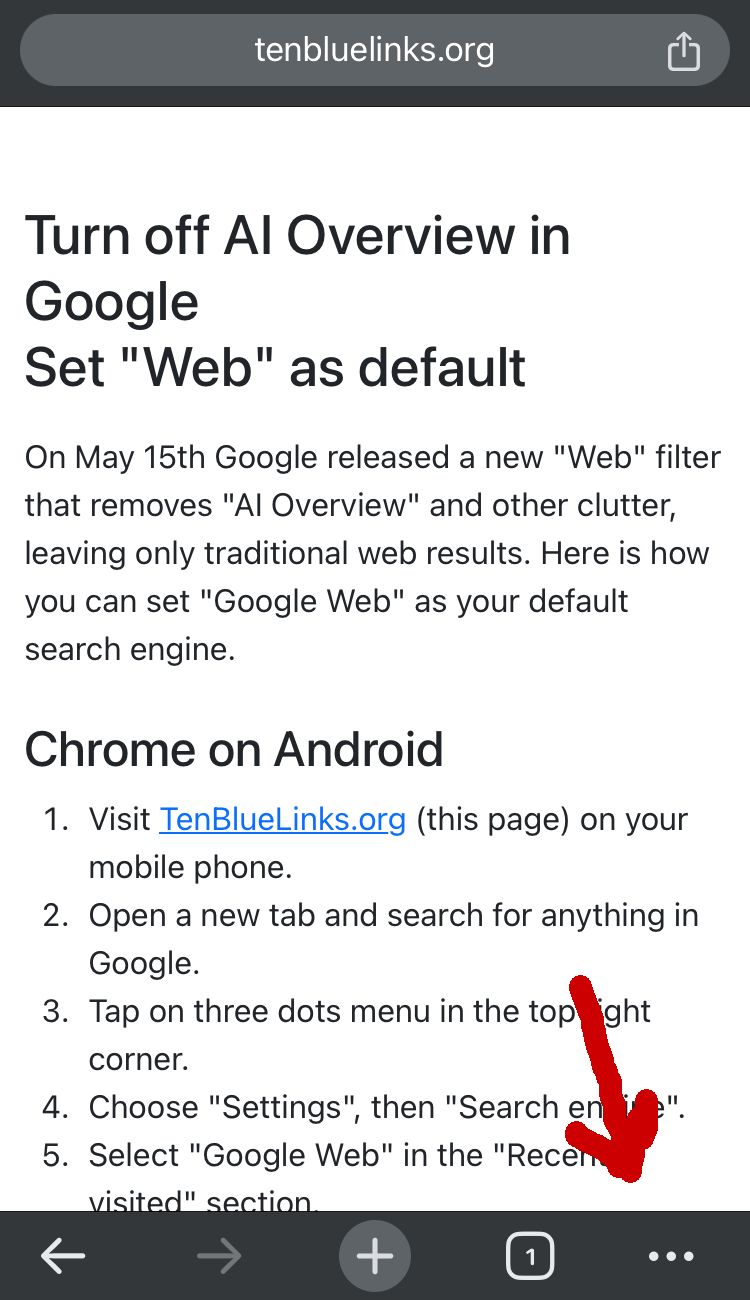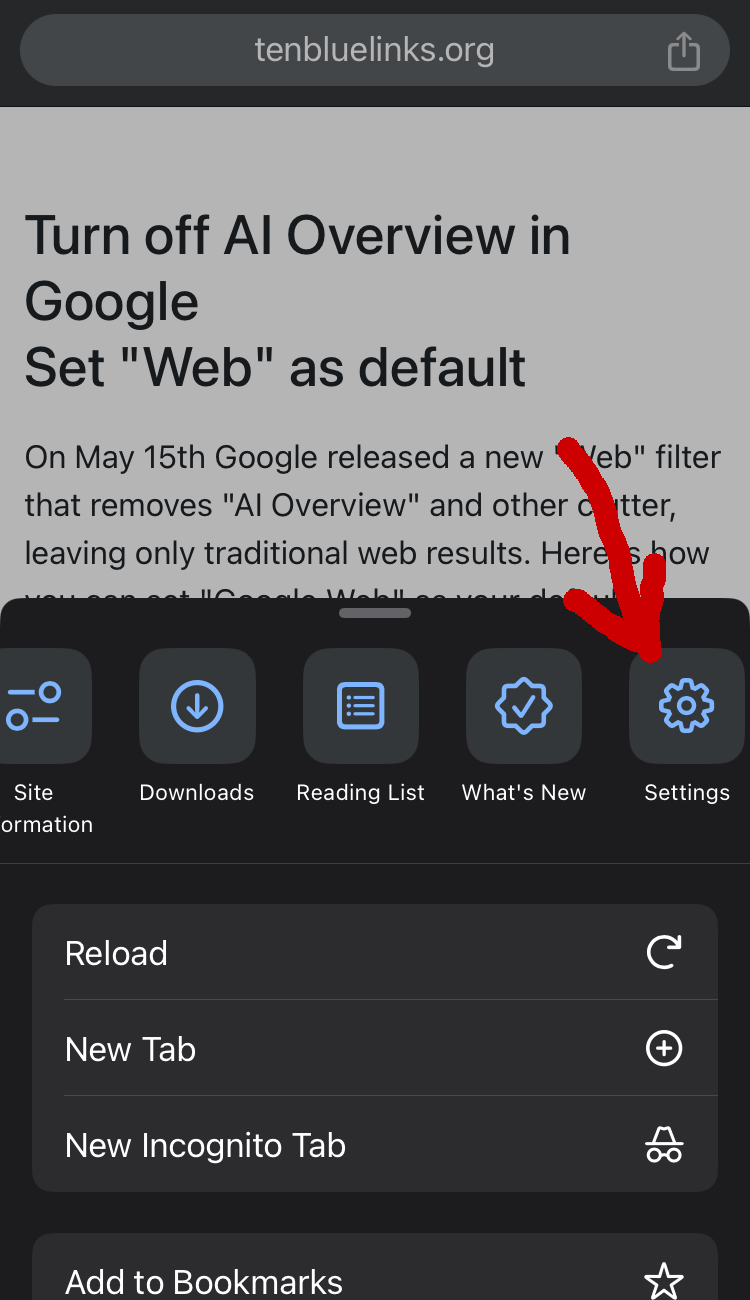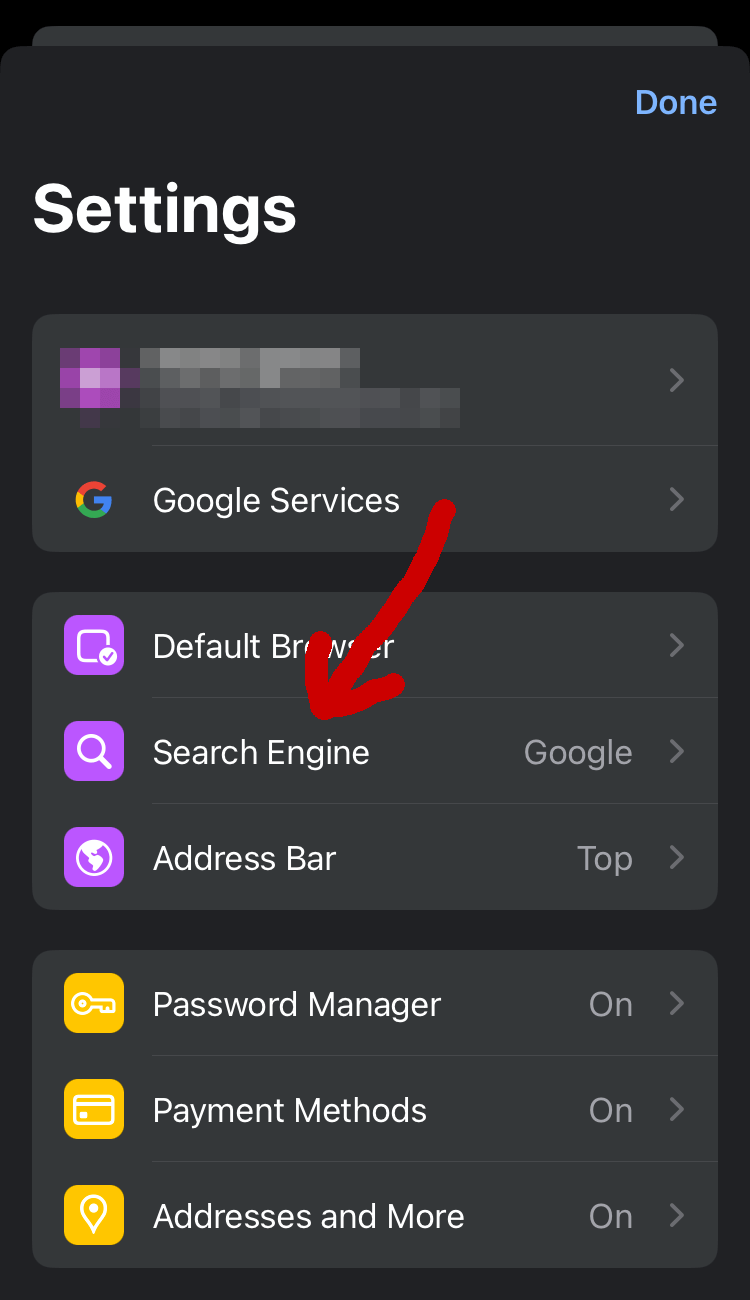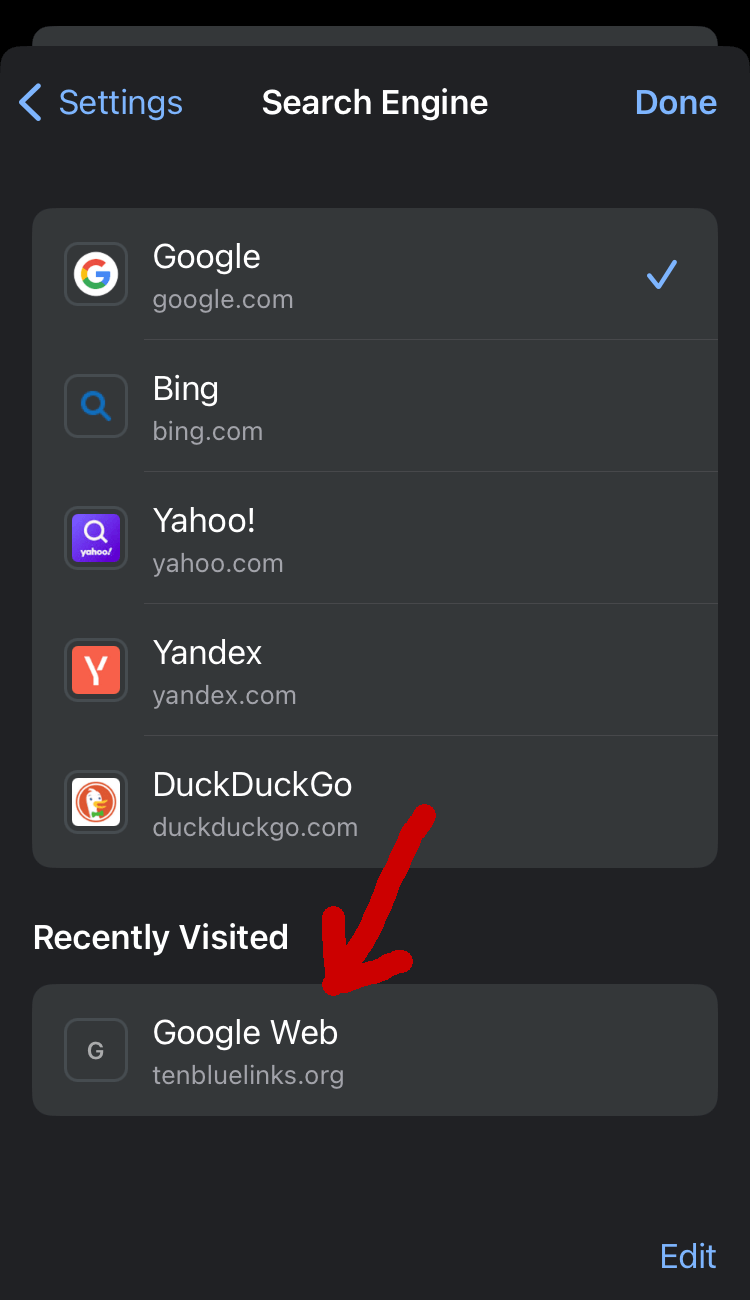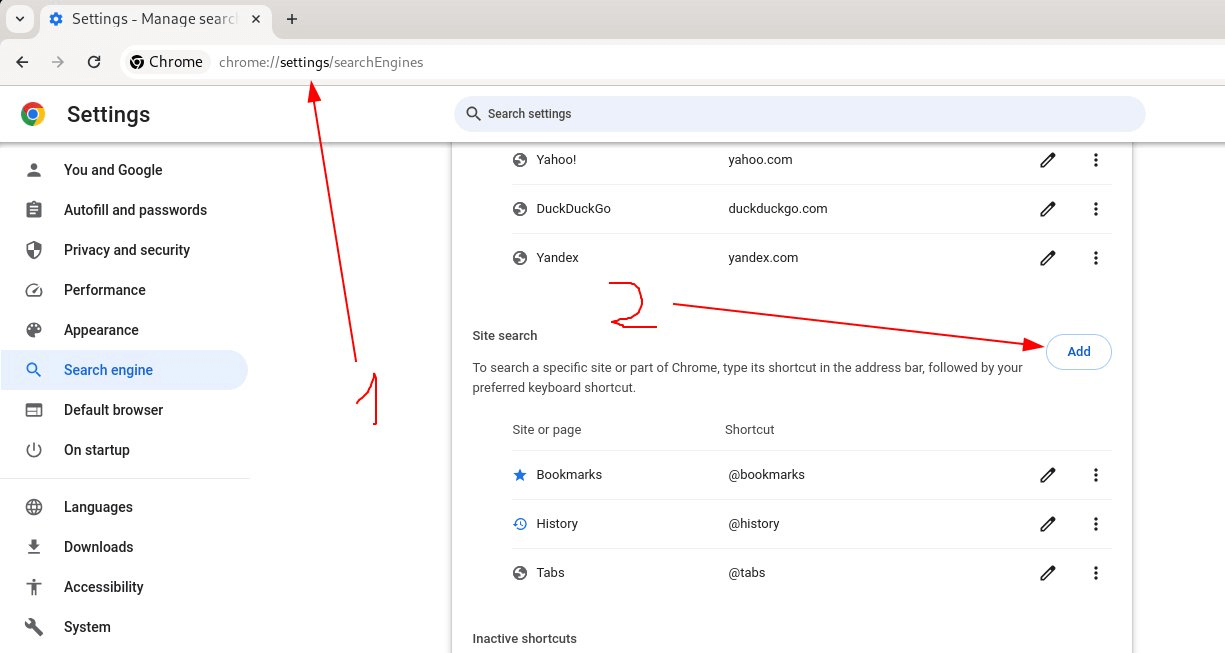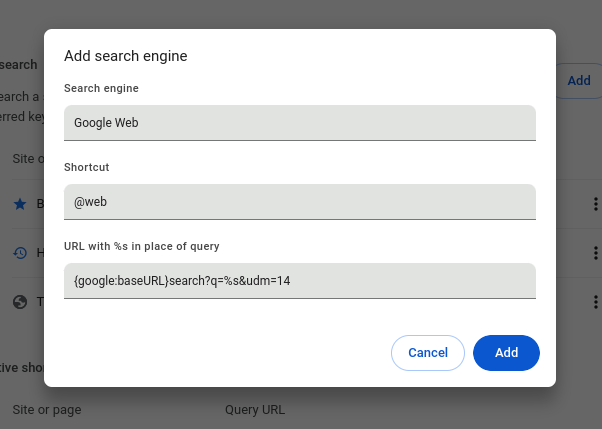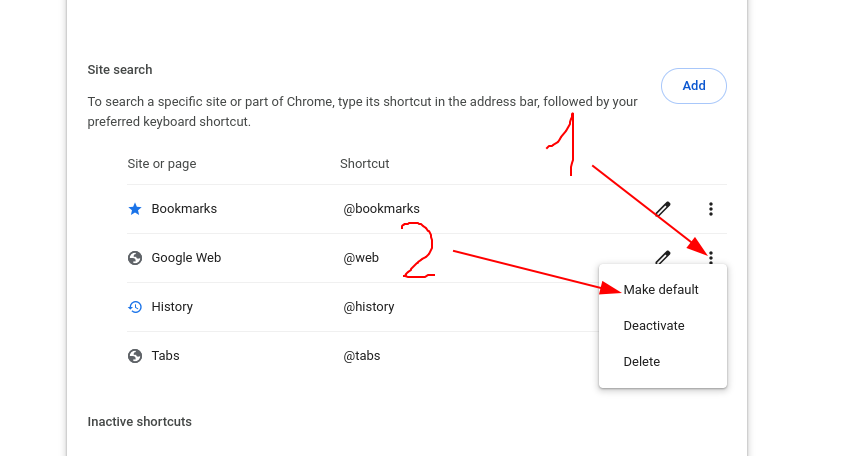Turn off AI Overview in Google Set “Web” as default
On May 15th Google released a new “Web” filter that removes “AI Overview” and other clutter, leaving only traditional web results. Here is how you can set “Google Web” as your default search engine.
Choose your browser:
Chrome on Android
- Visit TenBlueLinks.org (this page).
- Open a new tab and search for anything in Google. Don’t skip this step.
- Tap on three dots menu in the top right corner.
- Choose “Settings”, then “Search engine”.
- Select “Google Web” in the “Recently visited” section.
- Done!
Chrome will show “tenbluelinks.org” as the source where it got the instructions, but all your search queries will be sent directly to Google, not my website. The source code is open, technical details are available below.
Chrome on iOS
- Visit TenBlueLinks.org (this page).
- Open a new tab and search for anything in Google. Don’t skip this step.
- Tap on three dots menu in the bottom right corner.
- Choose “Settings”, then “Search engine”.
- Select “Google Web” in the “Recently visited” section.
- Done!
Chrome will show “tenbluelinks.org” as the source where it got the instructions, but all your search queries will be sent directly to Google, not my website. The source code is open, technical details are available below.
Chrome on Windows/MacOS
- Open “Settings → Search engine → Manage search engines” or copy-paste this in your address bar:
chrome://settings/searchEnginesCopy - Next to the “Site search” section click on “Add” button.
- Fill the details in the dialog window:
4.Search engine:* Google Web Copy
5.Shortcut:* @web Copy
6.URL:* {google:baseURL}search?q=%s&udm=14 Copy
The last line is very important.
7. You will see your new search engine “Google Web” in the list. Click on the menu icon next to it and then on “Make default”.
8. Done!
Firefox on Windows/MacOS
- Visit TenBlueLinks.org (this page) in Firefox.
- Click on the three dots menu in the address bar and choose “Add a search engine”.
- Open the hamburger menu in the top right corner, choose “Preferences → Search”.
- In the “Default Search Engine” section choose “Google Web” from the drop-down menu.
- Done!
Firefox might show “tenbluelinks.org” as the source where it got the instructions, but all your search queries will be sent directly to Google, not my website. The source code is open, technical details are available below.
How it works
For mobile browsers that don’t allow to edit the list of custom search engines we use OpenSearch. It’s a simple XML file that is instructing your browser to add URL parameter udm=14 to all Google Searches. The file is referenced in the section of this page. You can see the source of this page and download the OpenSearch file to check for yourself.
This website and it’s author will NOT be able to see your search history or any other information you type in Google.